All student records are protected under the Family Educational Rights and Privacy Act (FERPA). In order to any outside individual or agency to discuss the student's account, the student can grant access and permission through Joe'SS. Once logged into Joe'SS, the student can select Personal Information to access their Information Privacy screen to grant access. On this screen, you can grant access in a couple areas:
Additional Authorized Access: This allows you to designate and add someone for guest access to your Joe'SS account. Anyone added to this permission will be given guest access to log into your Joe'SS account to view the approved information directly.
FERPA Release: This allows you to designate someone to be able to access your records and discuss your accounts at S&T. Only those individuals you have granted access can call, email or visit to discuss specific details about your account.
If you want to grant both permissions, you would need to complete both tabs in Joe'SS. Completing the AAA permission does not grant FERPA permission.
You are able to select which parts of your records you grant access. Below are the four areas you can select:
Student Account Information: Grants access to view current and past charges. Additional access needed thought TouchNet
Academic Information: Grants access to view Class Schedule, Grades, and Transfer Credit information.
Directory Information: Grants access to view address, e-mail, and phone information.
Financial Aid: Grants access to view financial aid information. This includes information about awards, loans, scholarships, fellowships and work study jobs that you have received or have been offered. If you have applied for financial aid, it includes information about the status of your application.
Additional instructions on granting these permissions can be found on the Registrar's website.
In addition to the AAA and FERPA permissions, you can setup someone up for TouchNet Permission. This allows you to designate someone to be able to view billing statements, make payments and view 1098-T forms through TouchNet, the campus payment portal. This is an additional permission that is setup separate from the permissions in Joe'SS. Instructions to grant this additional permission are available through the Cashier's website.
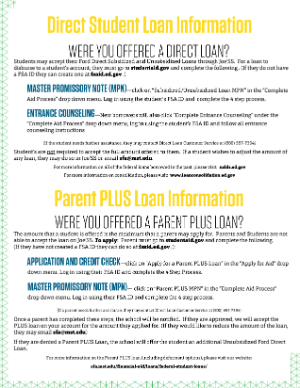
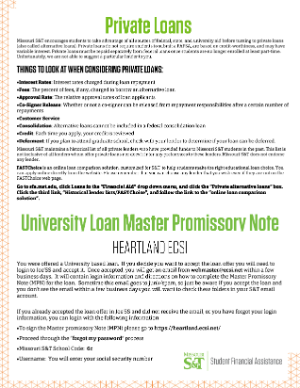
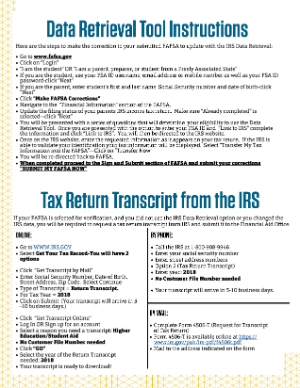

Follow Student Financial Assistance